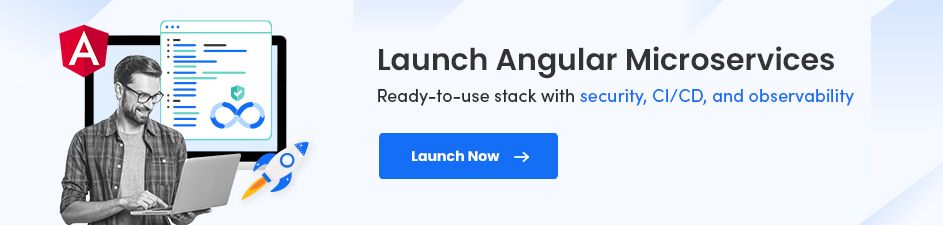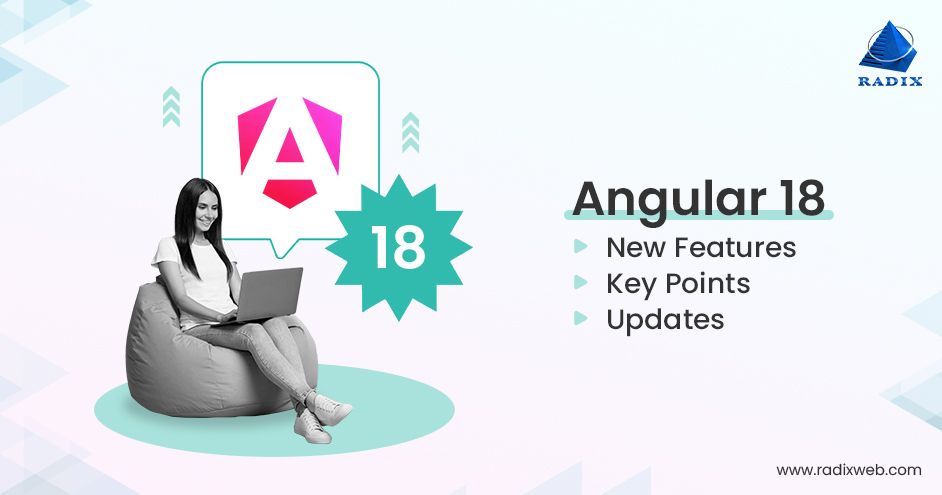Read More

Discover what’s next for AI in healthcare in 2026 - Get Access to the Full Report
How to Install Angular in Windows Quickly and Effortlessly

Quick Overview: Angular is one of the most popular TypeScript-based, free and open-source frameworks for web application development. If you want to learn Angular and build a project using Angular, the first thing you need to do is to install Angular by using Angular CLI on your system. In this step-by-step tutorial guide, we will understand how to install Angular on Windows, macOS, and Linux.
In recent years, Angular has gained immense popularity in the web application development industry among software engineers. Being an open source, Angular is a TypeScript-based front end framework that allows developers to build web applications. Developed by Google, Angular is a modern web application development framework as compared to its alternative libraries and frameworks like VueJS, ReactJS, MithrilJS, etc.
Angular is popularly used to develop high-end dynamic and static web pages and applications. Angular is the preferred choice for Single Page Application (SPA) development.
Furthermore, the latest version of Angular – Angular 18 is already gaining a lot of attention and popularity with its enhanced server-side rendering, hydration, and many more features, which have many advantages over the previous versions and other frameworks.
Hence, developers familiar with TypeScript and other front-end components like HTML, CSS, and JavaScript find Angular easy to use.
Here we are going to learn a step-by-step process to install Angular on Windows, macOS, and Linux. We are considering Windows 10 version as it’s the most widely used version by users or developers. After completing this guide, you will be a master at installing Angular on macOS, Windows, and Linux and then be able to create a perfect environment to develop web applications and pages.
On This Page
How to Install Angular on Windows?
Angular installation steps are not as easy as Angular JS setup. We need to install Angular JS CDN for AngularJS and use ng-app directive in html or any element. This is not the scenario with Angular.
Angular is a Developer-platform built on TypeScript.
To install Angular in Windows, you first need to install Angular using NPM – Node Package Manager. And for that, you need to install Node JS on Windows. Node.js installation comes with NPM for node.
In a nutshell, we have to use npm to install Angular.
Let’s understand Angular installation step by step.
Step 1: Install Node.js and npm
The first step is to install Angular CLI with NPM. Hence, it’s required to install Node.js on your system.
You can go to the official website of Node.js - https://nodejs.org/en/download/current, from where you can download the latest Node version – Node 23.

Now install Node as per your system configuration. Once you download the Windows version of Node, open the installer and continue with the default settings.

Accept the agreement and click on Next.

Keep the default path as it’s.

Keep features as they. Press Next.

You can opt out of this step as well. It’s not necessary to install native modules as it consumes around 3GB of space on your system.

Now complete the installation.

Now open the Command Prompt/Powershell in your Windows system and run the below commands.
node –v
The system confirms that Node.js v23 is installed.

Now let’s verify the NPM version with the following command:
npm -v
You have installed NPM version 10.9.0.

If you are a newbie developer and wish to install Node.js and NPM on your Windows system, our detailed guide will help you.
Build and Deliver Production-grade and Cloud-scale Evergreen Web Apps with Angular
Angular for Enterprise-Ready Web Apps
Step 2: Install TypeScript (Optional)
TypeScript plays an important role in maintaining and understanding JavaScript. You can install TypeScript as an NPM package. However, this installation step is a completely optional part. It doesn’t cause you for Angular development.
Go to Windows Command Prompt and install TypeScript with the below command:
npm install -g typescript
After the installation of TypeScript, verify its version.
tsc - v
In this example, the TypeScript version is 5.6.3.

Step 3: Install Angular CLI
Angular CLI is used to create Angular projects – applications and library code. It also allows you to perform various ongoing development tasks like testing, bundling, and deployment.
With the help of NPM, you can install Angular CLI.
However, you can read our detailed guide – Install Angular CLI on Windows if you are a beginner.
Now open Command Prompt/Powershell and install the Angular CLI.
npm install -g @angular/cli
The system will ask you if you want to share usage data with the Angular Team throughout the installation process. You may select either a Yes or a No response, as it doesn’t affect functionality.

Step 4: Run Angular CLI Commands
Once you have installed Angular CLI on Windows, you can run the following command to verify the installed version.
ng --version
The Angular CLI version is 18.2.11

Step 5: Disable Analytics (Optional)
Use the following to prevent Angular from phoning home:
ng analytics off
Step 6: Create a New Application Using the Angular CLI Tool (ng)
Let's now create your first project:
ng new test-project
Once you execute the code, you will see two questions.
1. Would you like to add Angular routing?
Press Y if you prefer to create a multi-page website. Otherwise, press N.
2. Which stylesheet format would you like to use?
This allows you to choose a stylesheet as per your requirements. Here, we are choosing CSS.

Create Responsive, Fast and Reliable PWAs Using Angular
Hire Angular Developers
Step 7: Run an Angular App
Now, you can execute the Angular application using the ng serve command.
cd test-project
ng serve –open

Keep the Windows Command Prompt running. You can use this terminal. The modified changes will be directly reflected in the application within your browser.
The --open (or just -o) option automatically opens our browser to the http://localhost:4200 address.
Now start creating new Angular components.

How to Install Angular on macOS?
Well, in this section, we are going to showcase the process of installing Angular on macOS. Let’s follow the given steps and run an Angular app on your system.
Step 1: Install Node.js and npm
Before creating an Angular application, you need to have Node.js and npm installed on your macOS system.
Here, we have to follow the same procedure as mentioned previously.
Step 2: Install Angular CLI
The way we installed Angular CLI on Windows, we have to follow the same instructions for macOS.
Let’s open the command prompt on your macOS and write the given command to install the latest version of Angular CLI:
npm install -g @angular/cli
Step 3: Run Angular CLI Command
Once the Angular CLI is installed on macOS, you can run the following command to verify the installed version.
ng --version
The Angular CLI version is 18.2.11.
Step 4: Create an Angular Application
Let’s create the first project for macOS.
Again, you have to follow the same instructions as mentioned for Windows.
Write the below command on your command prompt:
ng new test-project
This will help you create a new directory, set up the configuration files, and generate an initial Angular application.
Step 5: Run the Angular Application
Let’s run the Angular application on your macOS using the ng serve command.
cd test-project
ng serve -open
Now, open your favorite web browser and go to http://localhost:4200 to see your new Angular application.
That’s it. You have successfully installed Angular on macOS and created an Angular application.
How to Install Angular on Linux?
Now is the time to install Angular on a Linux system.
Again, we will have to follow some steps to create and run Angular on the system.
Step 1: Install Node.js and npm
Just like Windows and macOS, we have to follow the same steps to install Node.js and npm.
Go back to the previous section and follow the same installation procedures.
Step 2: Install Angular CLI with npm
The second step is about installing Angular CLI on your system.
Open the terminal window and enter the command below:
npm install -g @angular/cli
Or, you can write down the below command as well:
$ sudo npm install -g @angular/cli
The above command will help you install the latest stable version of Angular CLI.
Step 3: Create an Angular Application
Now, in this step, we are going to create a new Angular application for Linux using the command below:
ng new test-project
Now, setting up Angular application is done. The above command helps you create a new directory, set up the configuration files, and generate an initial Angular application.
Step 4: Run the Angular Application
Let’s run the Angular application on Linux system.
cd test-project
ng serve -open
Now, open your favorite web browser and go to http://localhost:4200 to see your new Angular application.
And with that, you have successfully installed Angular on Linux and created an Angular application.
Make Your First Project Memorable with Angular DevelopmentIn this Angular setup tutorial, we have seen how to install Angular CLI and setup Angular on your different systems – macOS, Windows, and Linux.Now you have every required thing in your system; you can create a web application using the Angular ecosystem.However, if you are still confused or not sure how to install Angular CLI or develop an application, you can hire Angular developers from an experienced company – Radixweb. Our experienced team helps you develop a feature-rich Angular application in a short time. So, what are you waiting for? Get in touch with us now!
About the Author
Mounil Shah works as a Software Maestro with a diverse skill set that span across multiple technologies and domains. With expertise in Android, Flutter, Java, Microservices, AWS Services, ReactJs, PostgreSQL, and so forth, Mounil excels at architecting and delivering complex software solutions. His ability to combine technical acumen with strong leadership skills allows him to guide and inspire cross-functional teams, driving successful project outcomes.
Ready to brush up on something new? We've got more to read right this way.